by Rachel Harris, Third Grade Teacher at Irwin Academic Center

Remember your first year teaching? You know what I’m talking about…that "I’m going to save the world, no one’s stopping me, I’m super teacher" feeling? I do, but most days it seems like a distant, distant memory because let’s face it, that seems way less possible now than it ever did on that first day of my first year. I was so brave, so ready to take it on and oh so naïve.
Along with that first year mentality came the idea that most kids would fit in a box and most kids would be able to meet my expectations and most kids would be successful according to my success standards. But the truth is, most kids aren’t most kids. I spent a great deal of my first year trying to cram my students into the perfect little box I had envisioned all through college and student teaching. They spent that first year destroying my perfect box and teaching me the most important lesson I could ever learn as an educator: No child fits in a box and one size doesn’t fit all or for that matter…most. I had to step outside my box and meet each kid where most kids aren’t which is right where each individual kid is.
It took me quite some time to realize that the only way to reach a child is to meet the child where they are. I’m not just talking about academics…in fact; I’m pretty much ignoring that right now. To reach a child, you’ve got to meet the child, the real child and get to know them deep enough for them to actually let you in to see their strengths and weaknesses, their fears and joys and their struggles and triumphs.
I believe this is the step that all too many of us (myself included) often miss during those first few weeks of school. Between classroom set up, meetings, open house, meetings, back to school night, meetings, lesson planning and more meetings we often forget that we all started this journey all those years ago for one reason and that was the kids. If we aren’t meeting the kids where they are, getting to know the kids in their weakest most vulnerable moments; on their hardest, most frustrating days then we aren’t doing our job and we’re never going to reach them academically.
As the holidays approach and the calendar year draws to a close, between Reading 3D, MAP testing, holiday celebrations and mid quarter progress reports, I’m taking on the challenge to really meet my kids…right where they are each and every day. I hope you will too.
Along with that first year mentality came the idea that most kids would fit in a box and most kids would be able to meet my expectations and most kids would be successful according to my success standards. But the truth is, most kids aren’t most kids. I spent a great deal of my first year trying to cram my students into the perfect little box I had envisioned all through college and student teaching. They spent that first year destroying my perfect box and teaching me the most important lesson I could ever learn as an educator: No child fits in a box and one size doesn’t fit all or for that matter…most. I had to step outside my box and meet each kid where most kids aren’t which is right where each individual kid is.
It took me quite some time to realize that the only way to reach a child is to meet the child where they are. I’m not just talking about academics…in fact; I’m pretty much ignoring that right now. To reach a child, you’ve got to meet the child, the real child and get to know them deep enough for them to actually let you in to see their strengths and weaknesses, their fears and joys and their struggles and triumphs.
I believe this is the step that all too many of us (myself included) often miss during those first few weeks of school. Between classroom set up, meetings, open house, meetings, back to school night, meetings, lesson planning and more meetings we often forget that we all started this journey all those years ago for one reason and that was the kids. If we aren’t meeting the kids where they are, getting to know the kids in their weakest most vulnerable moments; on their hardest, most frustrating days then we aren’t doing our job and we’re never going to reach them academically.
As the holidays approach and the calendar year draws to a close, between Reading 3D, MAP testing, holiday celebrations and mid quarter progress reports, I’m taking on the challenge to really meet my kids…right where they are each and every day. I hope you will too.
ABOUT THE AUTHOR:
Rachel Harris is in her 7th year of teaching for CMS. She currently teaches a 3rd grade Learning Immersion class at Irwin Academic Center. Rachel graduated from James Madison University in 2007 with a Bachelor's of Science in Early Childhood Education. In making the move to NC she took the Praxis and became certified in K-6. She is currently pursuing her Master's in Curriculum and Instruction at Winthrop University and will graduate this summer.
Rachel Harris is in her 7th year of teaching for CMS. She currently teaches a 3rd grade Learning Immersion class at Irwin Academic Center. Rachel graduated from James Madison University in 2007 with a Bachelor's of Science in Early Childhood Education. In making the move to NC she took the Praxis and became certified in K-6. She is currently pursuing her Master's in Curriculum and Instruction at Winthrop University and will graduate this summer.
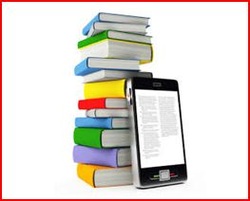
 RSS Feed
RSS Feed